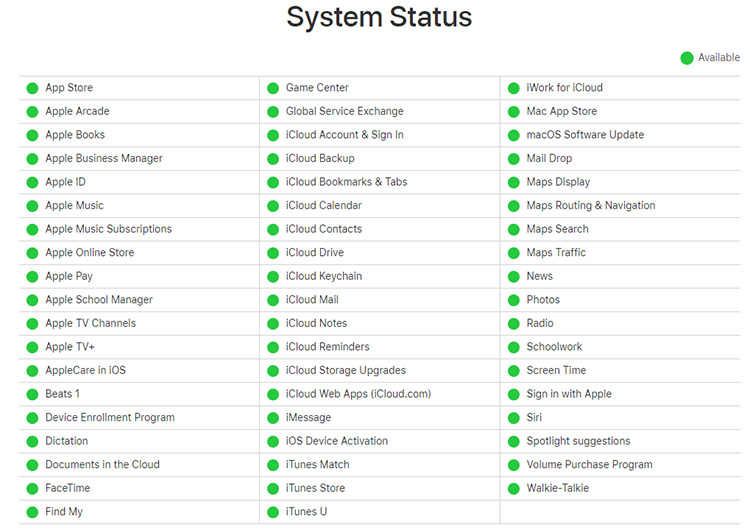Everything About iCloud Link Not Working: What It Is and How to Fix It
by Anna Sherry Updated on 2022-02-21 / Update for iCloud Tips
Are you an iPhone user who is frustrated with the iCloud link not working issue? The issue had become a common thing among Apple users and people are fed up with this issue.
To solve the iCloud link photos not loading, we have brought some solutions to your service. But before we get to the main part, let us clear some basics.
- Part 1. What Is iCloud Link
- Part 2. Why and How to Fix iCloud Link Photos Not Loading
- Bonus Tip: How to View and Download Data from iCloud
Part 1. What Is iCloud Link
For those who are not aware of what iCloud link is, let us clear your doubts.
With iOS 12, Apple introduced a feature that allows people to select photos and share them with other users on different platforms such as iMessage, WhatsApp, Messenger, and other platforms. The recipient can see the pictures using a web browser using the link.
This allowed Apple users to share photos with specific users, regardless of the fact that they are using Apple devices or not.
Part 2. Why and How to Fix iCloud Link Photos Not Loading
Below are some reasons that might be responsible for the iCloud link not loading issue. With every possible reason for this issue, we have also provided a solution.
Reason 1. Your Device Network Connection Is Not Stable
iCloud link basically works on a browser. Hence, it is necessary to make sure that you have proper Internet connection. In addition to this, having a poor connectivity may also lead to iCloud photo link not loading.
Solution: Check your device Network Connection
Make sure that your device is connected to a Wi-Fi network. If not, ensure the cellular connectivity is on.
In addition to this, also check if the device is not on Airplane mode. If your Wi-Fi is on and still you are not connected to the Internet, you can always turn on and off the Airplane mode. This will make sure that connectivity is gained.
Reason 2. The iCloud Server Is Down
All the photos that are shared using the iCloud link are stored on Apple servers. If these servers are facing some issues, then it is possible that you might see the iCloud link not working issue. The downtime faced by Apple servers might obviously lead to you facing this issue.
Solution: Check Apple Server Status
Follow the below steps to know the Apple server Status:
- On your browser, enter the Apple Support system status page URL: https://www.apple.com/support/systemstatus/.
- This page allows users to see a list of recent updates and outages from Apple.
In addition to this, Apple will update its System Status page to show that a specific outage is fixed. Apple will also make public if there is any planned maintenance in the upcoming period.

Reason 3. iCloud Photo Link Expired
If you are facing the iCloud link photos not loading issue with a message that reads “Failed to Retrieve”, then it means only one thing. This indicates that the iCloud photo link has expired. But do not worry! There is a way to solve this as well.
Solution: Recreate an iCloud link to share it
Follow the below steps to know how to solve this issue.
- On your iPhone, open Photos app and select photos.
- Click on the Share icon present on the screen at the right top corner.
Click on Copy iCloud Link option.

- Open the platform and paste the link.
- Send the iCloud photo link to your friends.
Reason 4. Your Device Does Not Support iCloud Link
As mentioned earlier, the iCloud link feature was introduced with iOS 12 and supports the same and later versions of iOS. Hence, if your iPhone & iPad are facing iCloud link not loading issue, then there are high chances that your device is not running on iOS 12 or later.
Solution: Update Your Device to iOS 12 or Later
Follow the steps below to update your iOS to the latest version:
- On your iPhone, go to Settings >> General.
- Click Software Update.
- If an update is present, it will be displayed.
Click on download and install and wait for the process to end.

Reason 5. iCloud Photos is Disabled
If users have disabled iCloud Photos option, the photos will not be uploaded and hence they will face the iCloud photo link not loading issue.
Solution: Turn on iCloud Photos and Upload Photos Again
Follow the below steps to solve the issue.
- On your iPhone go to Settings >> [your name].
- Click iCloud.
Click Photos, then turn on iCloud Photos.

Bonus Tip: How to View and Download Data from iCloud
Most of the time, you might feel the need to view and download data from iCloud. One quick way to do so is using Tenorshare UltData.
This tool is best used to view, download, and recover all the data from iCloud. Besides, It can also help you to recover your lost data(photos, videos, contacts, messages, etc.) from iOS devices and iTunes backup. Follow the below steps to know how.
Download and launch the app. Select "Recover Data from iCloud” option.

On the next, log in using your Apple ID.

Next, select the data types that you wish to download and click “Download” option.

Now you’ll see the selected iCloud data on this screen. You can preview the data. Select the data and click “Recover to PC”, after which you can get the data from iCloud.

Conclusion
Having said that, you just had a look at what iCloud link and how to fix iCloud link not loading issue. In addition to this, you also had a look at how to view and download data from iCloud using Tenorshare UltData.